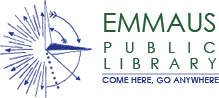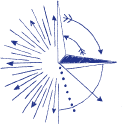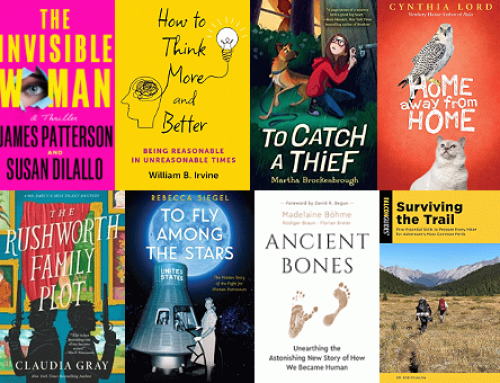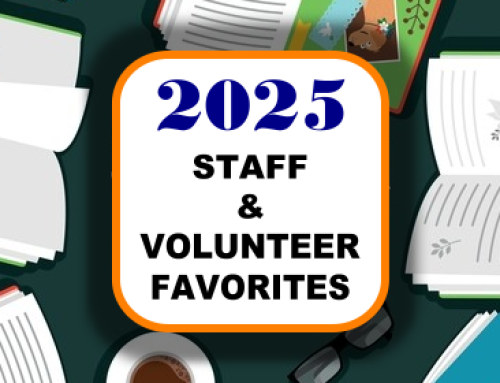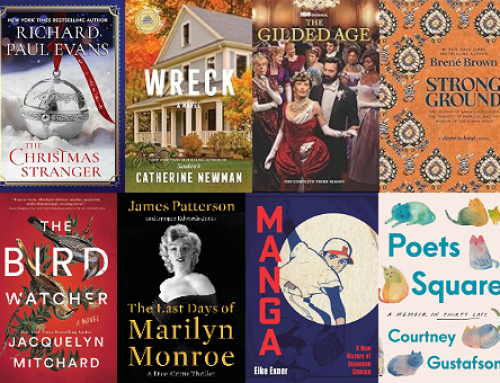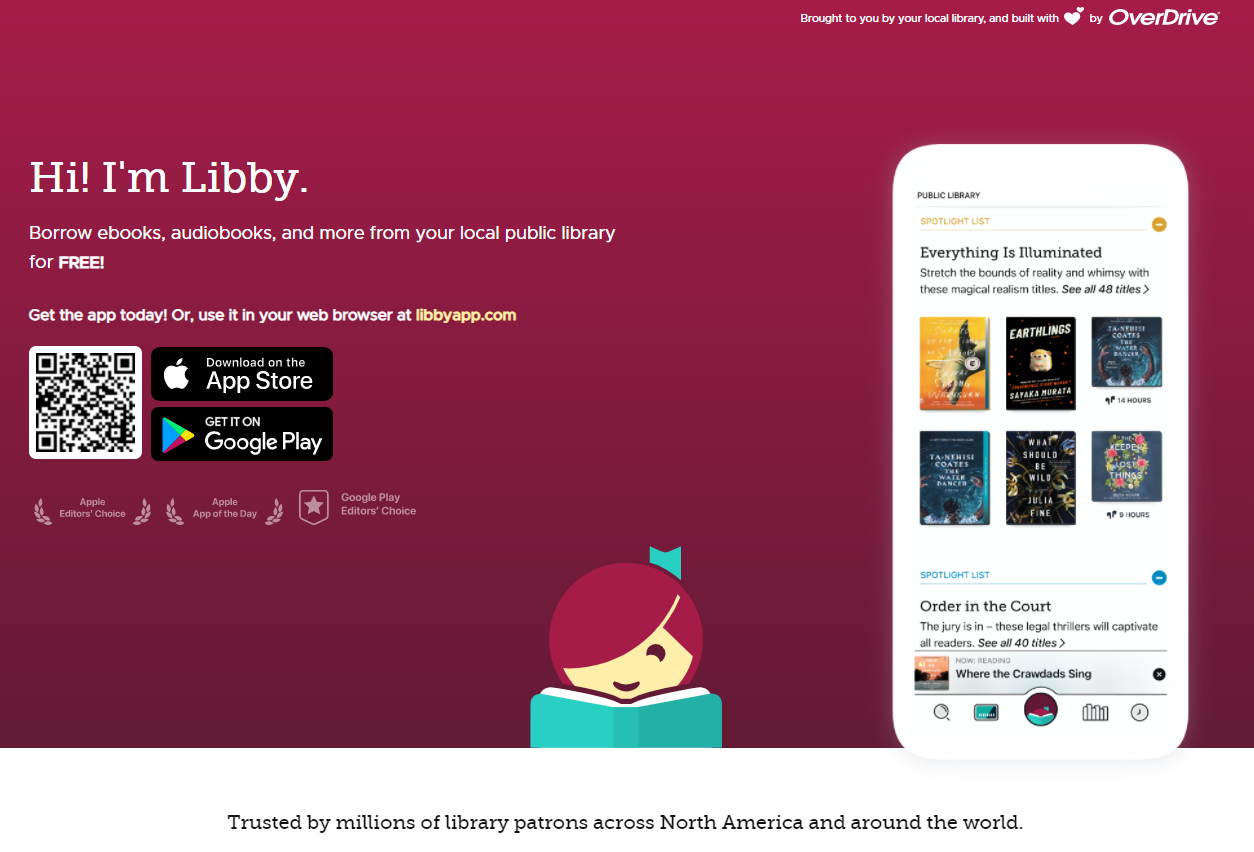 Did you know you can access more than 19,000 books and audiobooks online with your library card and a service called Libby? That’s 19,822 to be exact, with more added every week.
Did you know you can access more than 19,000 books and audiobooks online with your library card and a service called Libby? That’s 19,822 to be exact, with more added every week.
So if you got a new Kindle, tablet (Fire, iPad, etc.), phone, laptop or PC — or if you simply want to expand your reading options this year — Libby is your ticket.
With Libby, you can take your reading with you wherever you go. If the weather is bad, you can skip a trip to the library and still get your reading fix. Better yet, you won’t have to remember to bring books back to the library because the books are automatically returned when the lending period (two weeks for most items) is up.
How do you get started? Follow the steps below to complete the one-time setup of your device, and after that, borrowing books is quick and easy. So if you’ve put off using Libby because you were intimidated or thought it would take too much time, jump in. You’ll be glad you did.
If you hit any snags along the way, Libby has an excellent help section with tutorials and videos, or, get one-on-one help with your setup and device at the library. Just email [email protected] or call 610-965-9284 x210.
Ready? From whatever internet connected device you’ll be using to read or listen to online books, follow these steps:
- First, go to https://libbyapp.com/library/cldl or click here for the Carbon Lehigh Downloadable Library (CLDL). You can also get there by going to the library’s homepage, scrolling to the Online Resources section where you’ll see a box that looks like this, and clicking on the Libby icon (shown here circled in red):

- You can also choose to download the Libby app directly from your app store on to your connected Apple, Android, or Windows device.
- Next, you’ll need to set up your device to display eBooks or play eAudiobooks correctly. If you’re using an Apple device, Android device, or Microsoft device with Windows 10 or higher, you can read or listen directly in the app. If you’re using a Kindle eReader or Fire Tablet — or if you want to install a reading app on another device (such as your PC, for instance) — you’ll want to go here to download an app from the Amazon website. You can also visit the Libby Help for Kindle eReaders Page for more tips. You don’t need to have a Kindle to do so. I read eBooks on my Windows PC using the ‘Kindle for PC’ app, for example. If you have any trouble finding or installing the right app for your device, remember to visit the Libby help page or schedule time with a librarian for one-on-one help.
 Once you’re on the home or welcome screen, start by searching for your “home library”. You can search Libby by zip code, city or library name. You will find the LCLC libraries, including Emmaus, under Allentown Public Library in the drop down menu.
Once you’re on the home or welcome screen, start by searching for your “home library”. You can search Libby by zip code, city or library name. You will find the LCLC libraries, including Emmaus, under Allentown Public Library in the drop down menu.
- Select Emmaus Public Library from the drop-down list, then enter your 14-digit library card number and the last four digits of your phone number as the PIN (or the 4-digit password you selected for your account if your phone number doesn’t work). If Emmaus is not your home library, choose your library from the list. If you still have trouble signing in, contact your home library for help.
- Once the proper app is installed, you can browse the vast collection of eBooks and eAudiobooks by using the navigation bar. You can narrow your choices using the ‘Collections’ pull-down menu — and limit your results to ‘new’ items, most popular’ items or items that are currently available, for example.

- A few things to notice as you browse … (1) the status of the item will display near the book cover. ‘Available’ means you can borrow it right away. If it says ‘Place Hold or ‘Coming Soon,’ you can put yourself on a list. You can set your preferences to have the item automatically checked out to you when it becomes available then (you’ll see how later in the article). (2) Below the title and author, you will see whether the item is an eBook or an eAudiobook. If you want to listen to books, choose items with the audiobook/earphones icon; otherwise, look for eBooks. You can also filter your results with the “Refine” function (on the right side, in the red box) to show you just eBooks or just audiobooks, as well as language, audience level, and more. (3) Click on ‘Borrow’ or ‘Place a Hold’ as desired. You can borrow up to eight items at a time and place holds on up to eight items at a time as well. You can place up to 5,000 items in your ‘Wish List.’



- When you ‘Borrow’ an item, you’ll be able to select whether you want to borrow it for 7 days or 14 days. After you choose your lending period and click on ‘Borrow,’ the next screen will say options for how to read or listen to the book, depending on your app, device and preferences. From here, you should be able to follow the prompts or screens to view and read your eBook or start listening to your audiobook.


- In your ‘book shelf’ tab that looks like a stack of books with a bookmark hanging out, you can navigate within your library account to see the status of your holds, wish list, history and more. In the library settings” tab that looks like a building, you can set your preferred lending periods, set your content preferences and display options, and indicate whether you want items you have on hold to be checked out to you automatically when they become available. If you check the box, items will be placed in your library as they become available, and you will be notified by email. In “your loans timeline” tab that looks like a clock face, you can view your borrowing history, see when you placed items on hold, and when items were returned. The “search” tab that looks like a magnifying glass gives you the same functions as the home page search bar.
- Individual items on your shelf will show: if it is borrowed and when it is due, and your progress in reading or listening to it (below and circled in green), if it is on hold and it’s approximate available date (below, circled in red),

And there you have it. More than 19,000 electronic books and audiobooks at your disposal — no matter where you happen to be or how bad the weather is. And, in case you missed it, you also have access to thousands of free digital magazines and LawDepot and other extras with your library card!

- Still have questions about accessing books or magazines online using Libby? Contact Adult Services Librarian Lauri by email ([email protected]) or by phone 610-965-9284 x210.