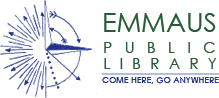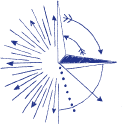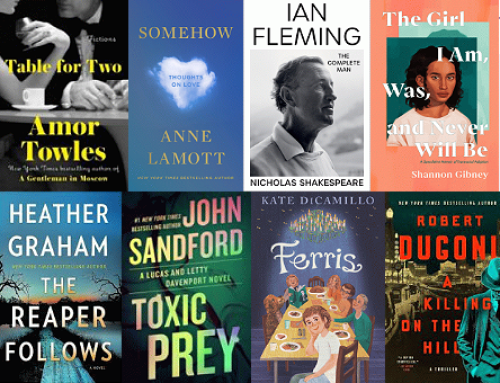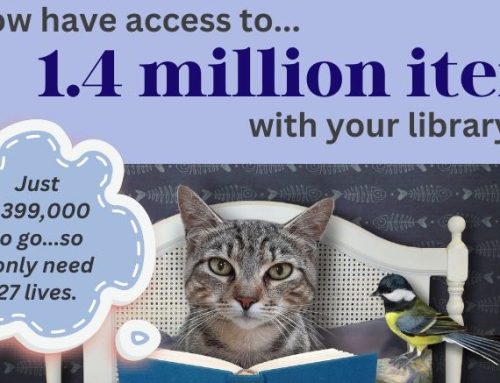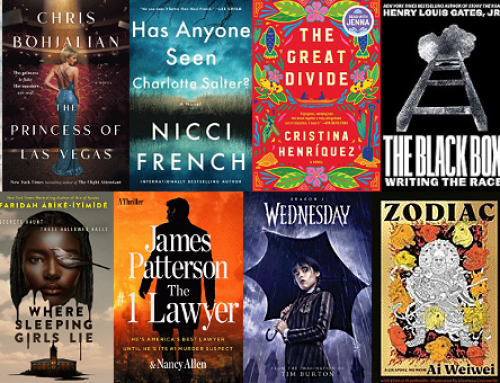Mobile printing is here! Send your job from any device — whether you’re home, at work, or in the library — then stop at the front desk within two hours to pick it up.
Black and white prints are just .20 cents per page (or .50 cents per page for color). View/download the simple instructions here or see below.
~ ~ ~
With our new MobilePrint Service™, you can use your personal computer or mobile device to print to the library’s printers from anywhere. Simply submit documents for printing and come to the library WITHIN TWO HOURS to pay for and pick up your document(s).
How to print from a laptop or desktop computer at home or work:
Begin by visiting https://www.printeron.net/emmaus/library
- Select the printer and enter your email address.
- Browse your computer to find and select the file you wish to print.
- Click the green print icon [or forward button, depending on how system is configured]. You will see the status of your print job and a reference number.
- At the library, let the front desk know you need to pay to “Release a Print Job.”
- Provide the email address you supplied and tender payment. We accept cash or check for any amount, as well as credit cards for jobs of $5 or more.Your print job will be printed!
How to print from tablet or smartphone app:
- Visit your device’s ‘store’ for apps, install and launch the PrinterOn App.
- Click “No printer selected.”
- Click “Search.” Search for Emmaus Public Library.
- Find Emmaus Public Library, choose the black & white or color printer and save.
- To print:
- Documents: when viewing the document, click in the upper right corner and upload the document to the PrinterOn App.
- Photos from your phone: open the app, click on “photo” and select a photo to print.
- Select the printer and click the print icon.
- Enter an email address and click on the check mark (you will receive a notice that the job started, and shortly after another message stating “Job Success”).
- At the library, let the front desk know you need to pay to “Release a Print Job.”
- Provide the email address you supplied and tender payment. We accept cash or check for any amount, as well as credit cards for jobs of $5 or more. Your print job will be printed!
How to use email to send something directly to library print system:
 Email from any device directly to the library’sprint system:
Email from any device directly to the library’sprint system:
- B/W Email address: emmaus-library-bw@printspots.com
- Color Email address: emmaus-library-color@printspots.com
- At the library, let the front desk know you need to pay to “Release a Print Job.”
- Provide the email address you supplied and tender payment. We accept cash or check for any amount, as well as credit cards for jobs of $5 or more. Your print job will be printed!
Please note: your print job only stays in our print queue for two hours from the time you submit it. Please be sure to pick it up in the allotted timeframe. Thank you!